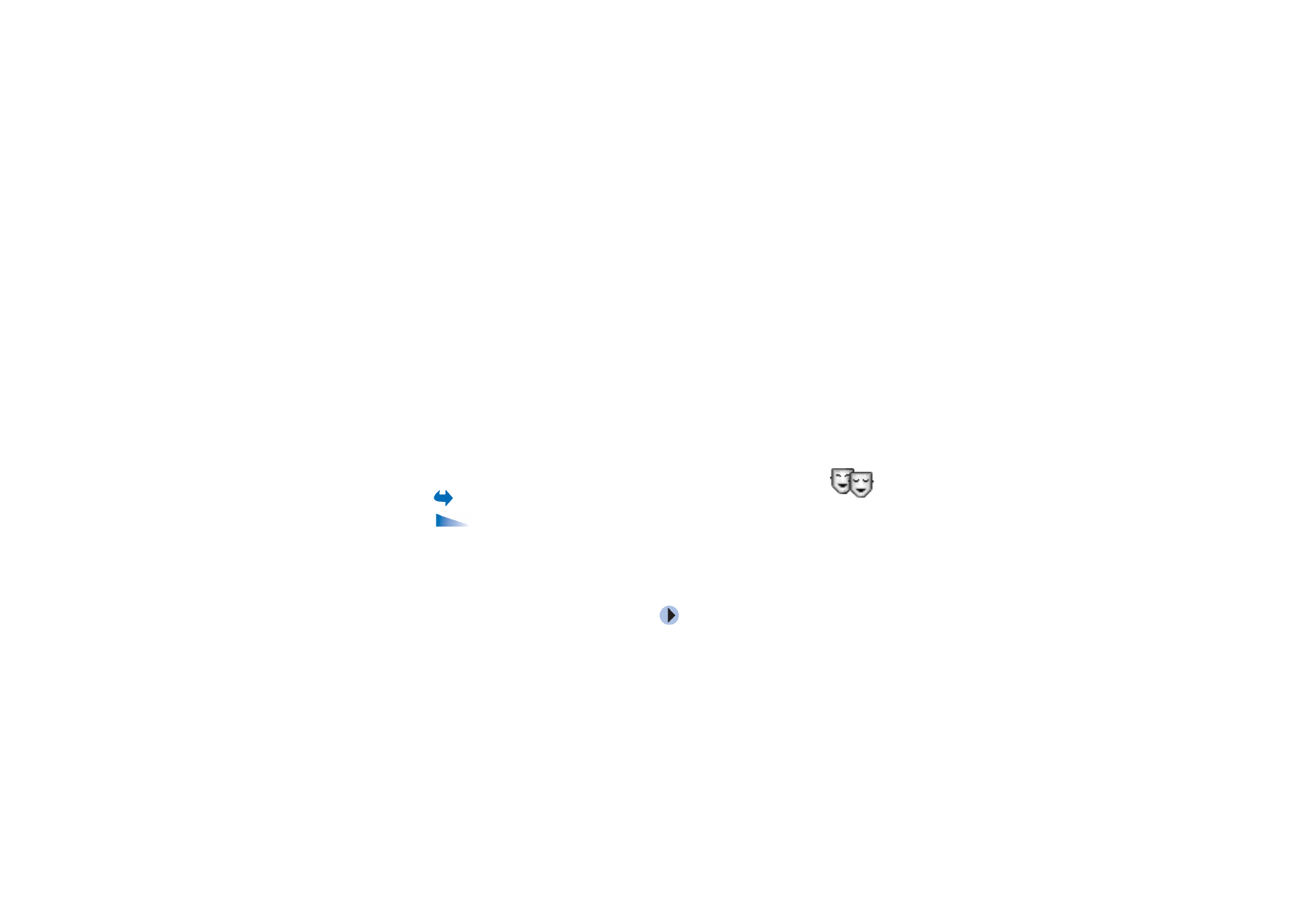
■ Themes
Go to
Menu
→
Themes
.
Options in the Themes main view are:
Preview
,
Apply
,
Edit
,
Help
, and
Exit
.
You can change the look of your phone’s display by activating a theme. A theme
can include the idle screen wallpaper, colour palette, screen saver, and
background image in ’Go to’. Edit a theme for more detailed personalisation.
When you open
Themes
you see a list of the available themes. The currently active
theme is indicated by a check mark. Press
to see the themes on the memory
card, if you use one.
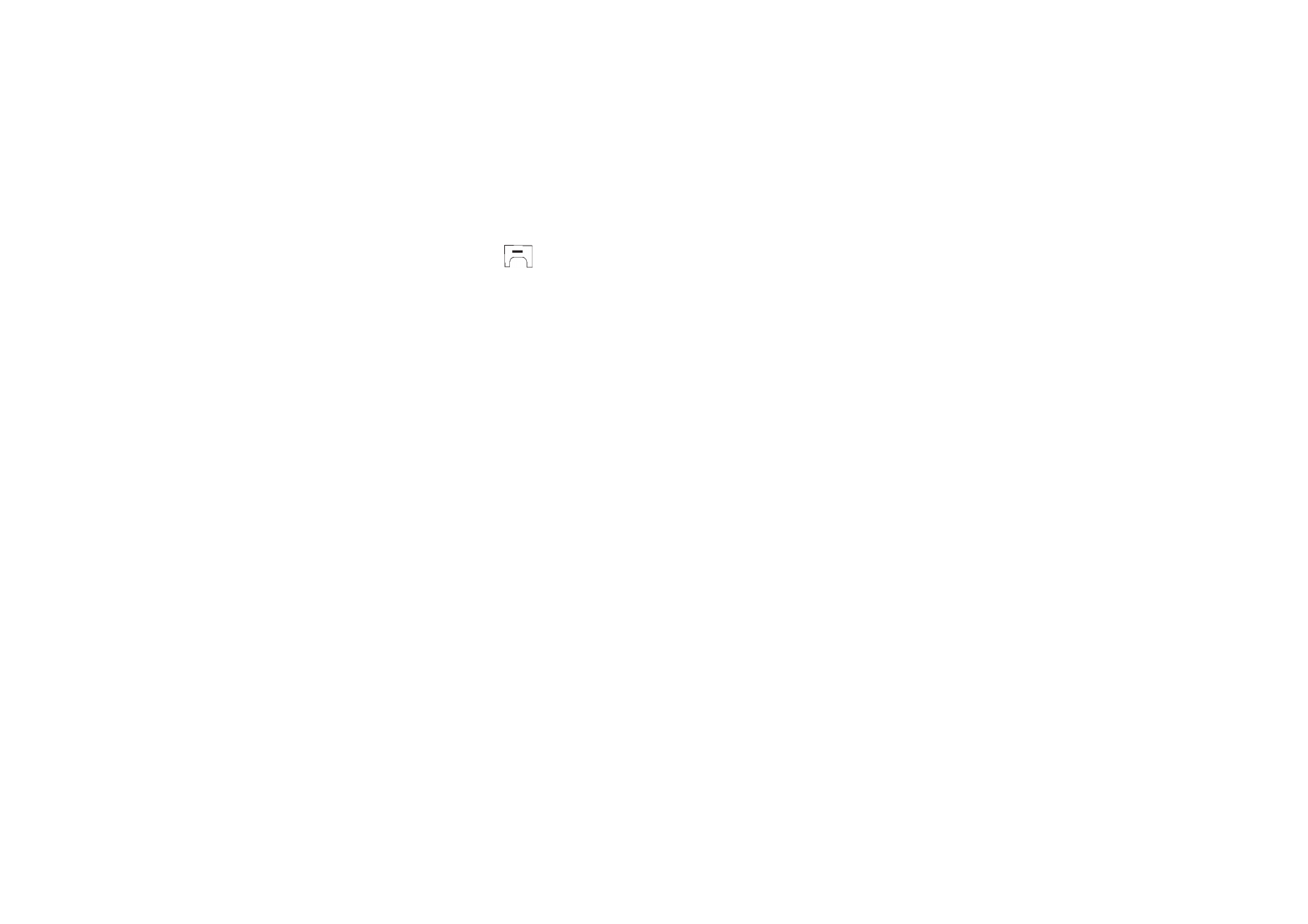
128
Copyright © 2004 Nokia. All rights
To preview a theme, scroll to the theme and select
Options
→
Preview
to view the
theme. Press
to activate the theme. You can activate the theme without
previewing it by selecting
Options
→
Apply
from the main view.
Group together elements from other themes, or images from the Gallery to
personalise themes further.
Editing a theme:
1. Scroll to a theme, select
Options
→
Edit
, and select:
•
Wallpaper
- Select an image from one of the available themes, or select
your own image from the Gallery, to use as a background image in standby
mode.
•
Colour palette
- Change the colour palette used on the display.
•
Screen saver
- Select what is shown on the screen saver bar: the time and
date or a text that you have written yourself. The location and background
colour of the screen saver bar changes in 1-minute intervals. Also, the
screen saver changes to indicate the number of new messages or missed
calls. You can set the time that elapses before the screen saver is activated.
See “Phone settings” on page 130.
•
Image in 'Go to'
- Select an image from one of the available themes, or
select your own image from the Gallery, to use as a background image in Go
to.
2. Scroll to the element to be edited and select
Options
→
Change
.
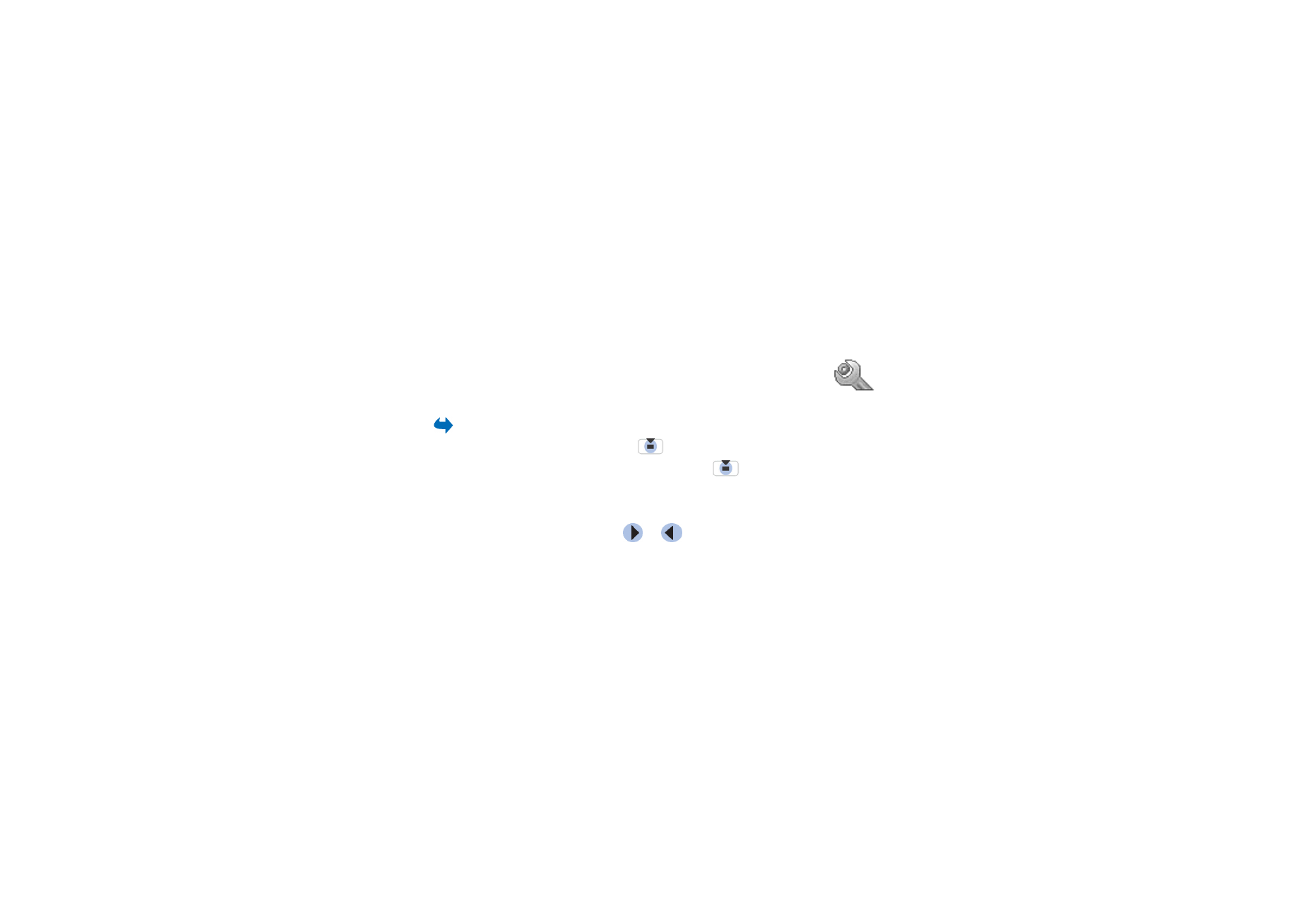
129
Copyright © 2004 Nokia. All rights
3. Select
Options
→
Set
to select the current setting. To preview the selected
element, select
Options
→
Preview
. Note that you cannot preview all
elements.
To restore the currently selected theme to its original settings, select
Options
→
Restore orig. theme
when editing a theme.