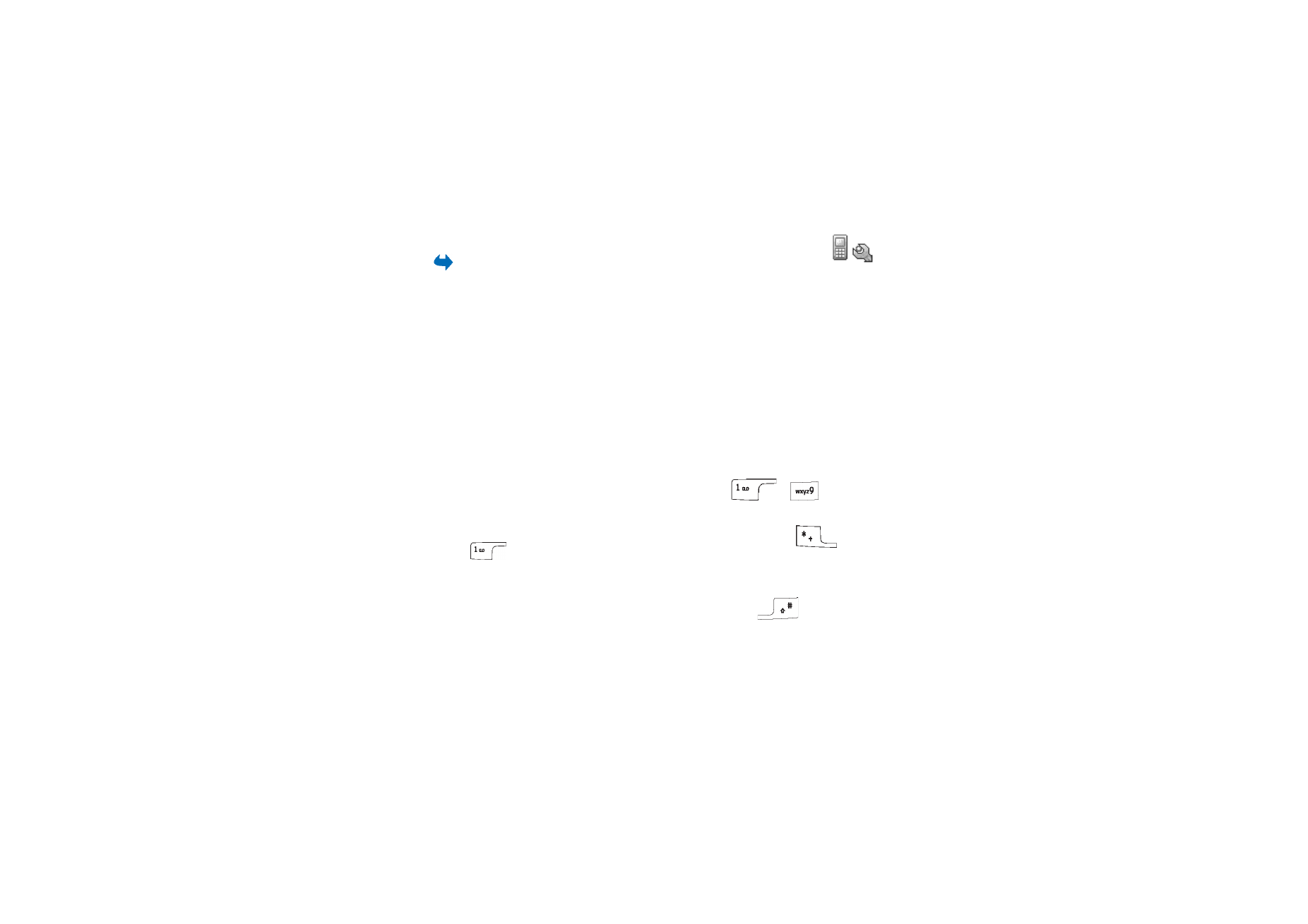
Phone settings
Go to
Phone
.
General
•
Phone language
- Change the language for the display texts in your phone.
This change may also affect the format used for date and time and the
separators used, for example, in calculations. If you select
Automatic
, the
phone selects the language according to the information on your SIM card.
After you have changed the display text language, you must restart the phone.
Changing the settings for
Phone language
or
Writing language
affects every
application in your phone and the change remains effective until you change
these settings again.
•
Writing language
- Change the writing language of your phone. Changing the
language affects:
• the characters available when you press any key
-
• the predictive text dictionary used
• the special characters that are available when you press the
and
keys.
•
Dictionary
- Set predictive text input
On
or
Off
for all editors in the phone.
Select a language for entering predictive text from the list available. You can
also change this setting when you are in an editor. Press
and select
Dictionary
→
Dictionary on
or
Off
.
•
Welcome note or logo
- The welcome note or logo is displayed briefly each time
you switch on the phone. Select
Default
if you want to use the default image
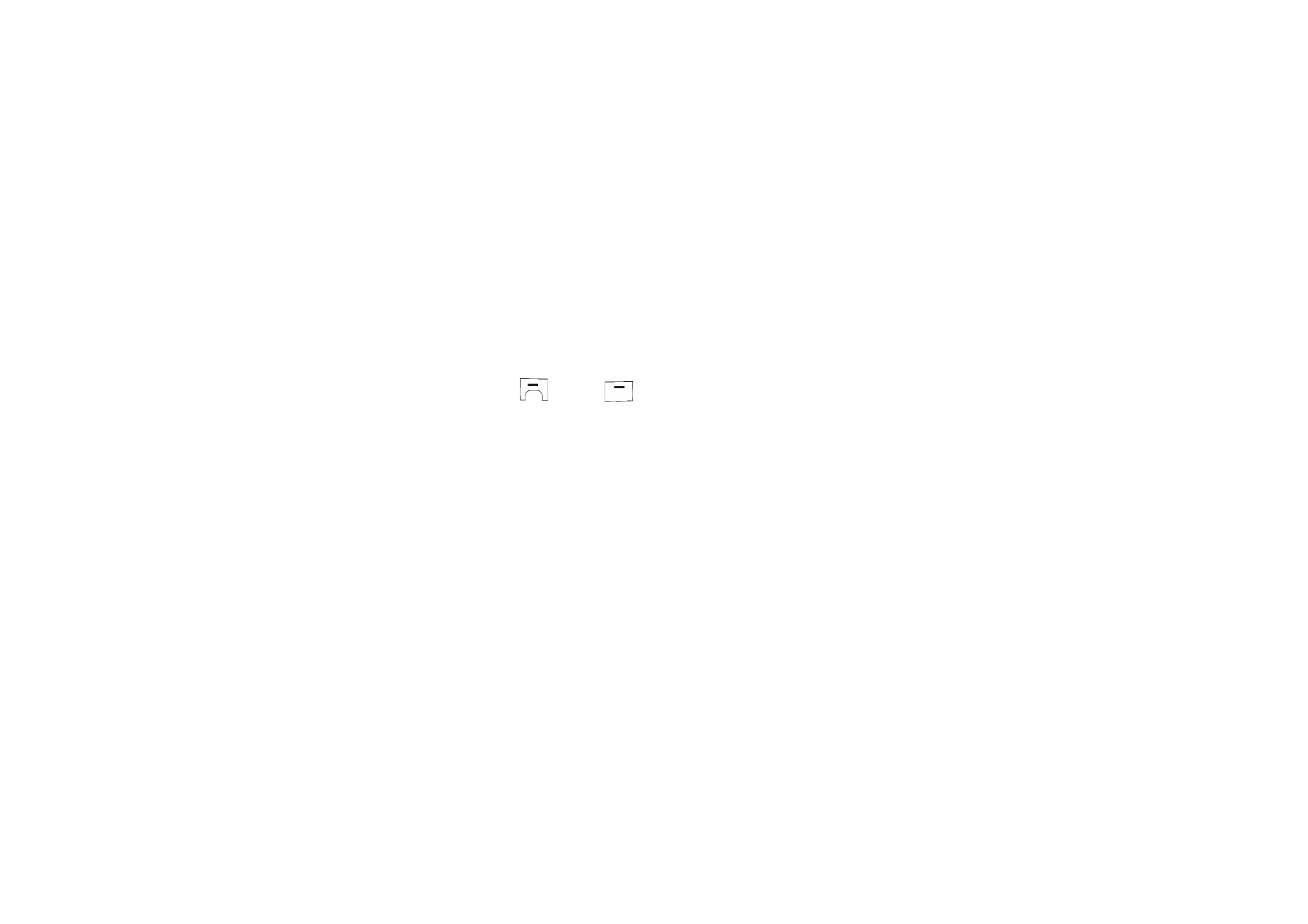
131
Copyright © 2004 Nokia. All rights
or animation. Select
Text
to write a welcome note (max. 50 letters). Select
Image
to select a photo or picture from the Gallery.
•
Orig. phone settings
- Reset some of the settings to their original values. To do
this, you need the lock code.
See “Security” on page 139.
After resetting the
settings, the phone may take a longer time to power up. All documents and
files that you have created are left as they are.
Standby mode
•
Left selection key
and
Right selection key
- Change the shortcuts that appear
over the left
and right
selection keys in standby mode. In addition
to the applications, you can have the shortcut point to a function, for example,
New message
.
You can only have shortcuts to pre-installed applications and functions.
Display
•
Brightness
- Adjust the brightness of the display.
•
Screen saver timeout
- The screen saver is activated when the screen saver
time-out period is over. When the screen saver is active, the display is cleared
and you can see the screen saver bar.
• To deactivate the screen saver press any key.
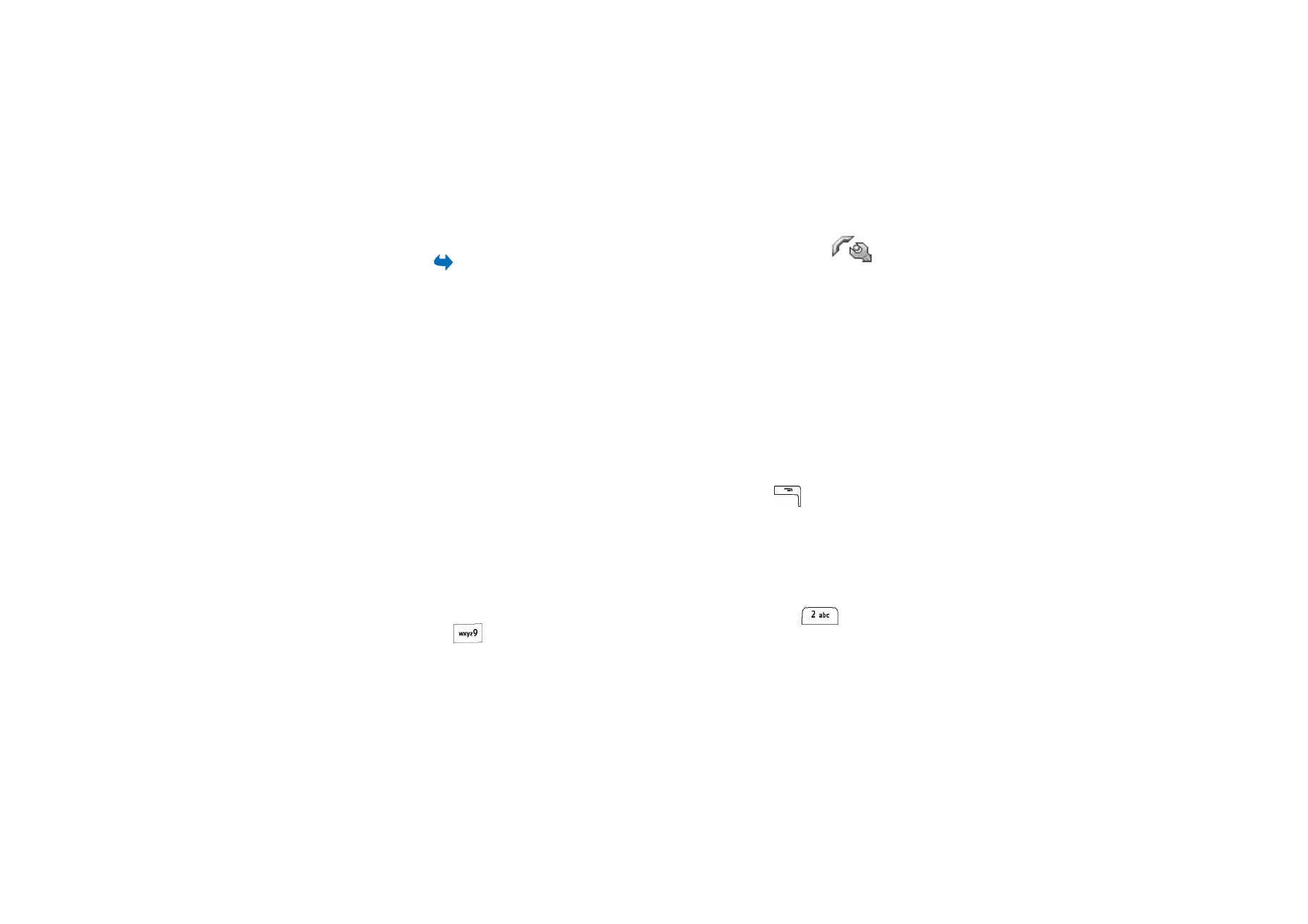
132
Copyright © 2004 Nokia. All rights