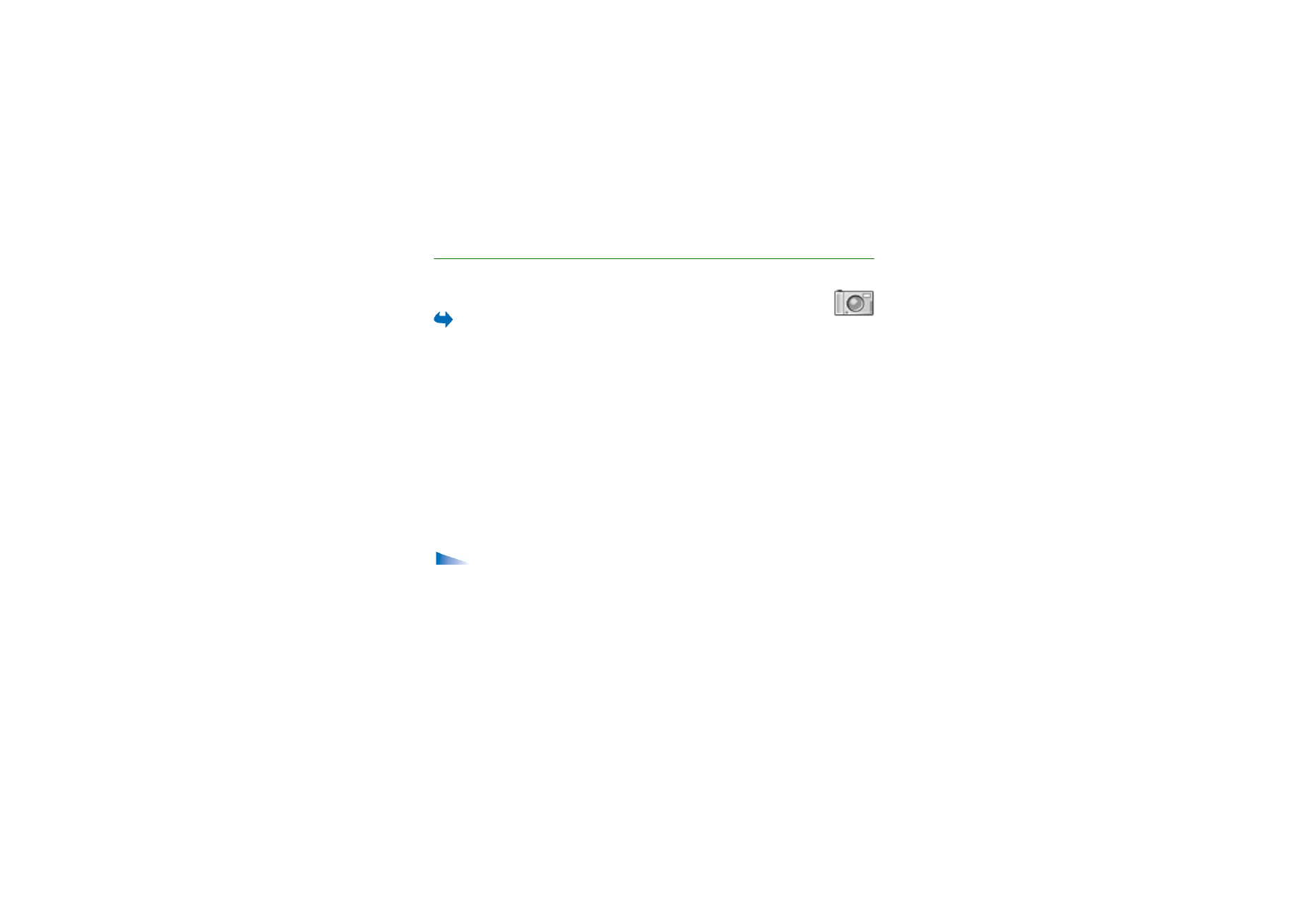
Taking a picture or recording a video clip
Options available before taking a picture when the phone is either in Work
or Browse mechanical mode:
Record
/
Capture
,
Mode
,
Go to Gallery
,
Settings
,
Help
,
and
Exit
.
Note that these options are not available when the phone is in Imaging
mechanical mode.
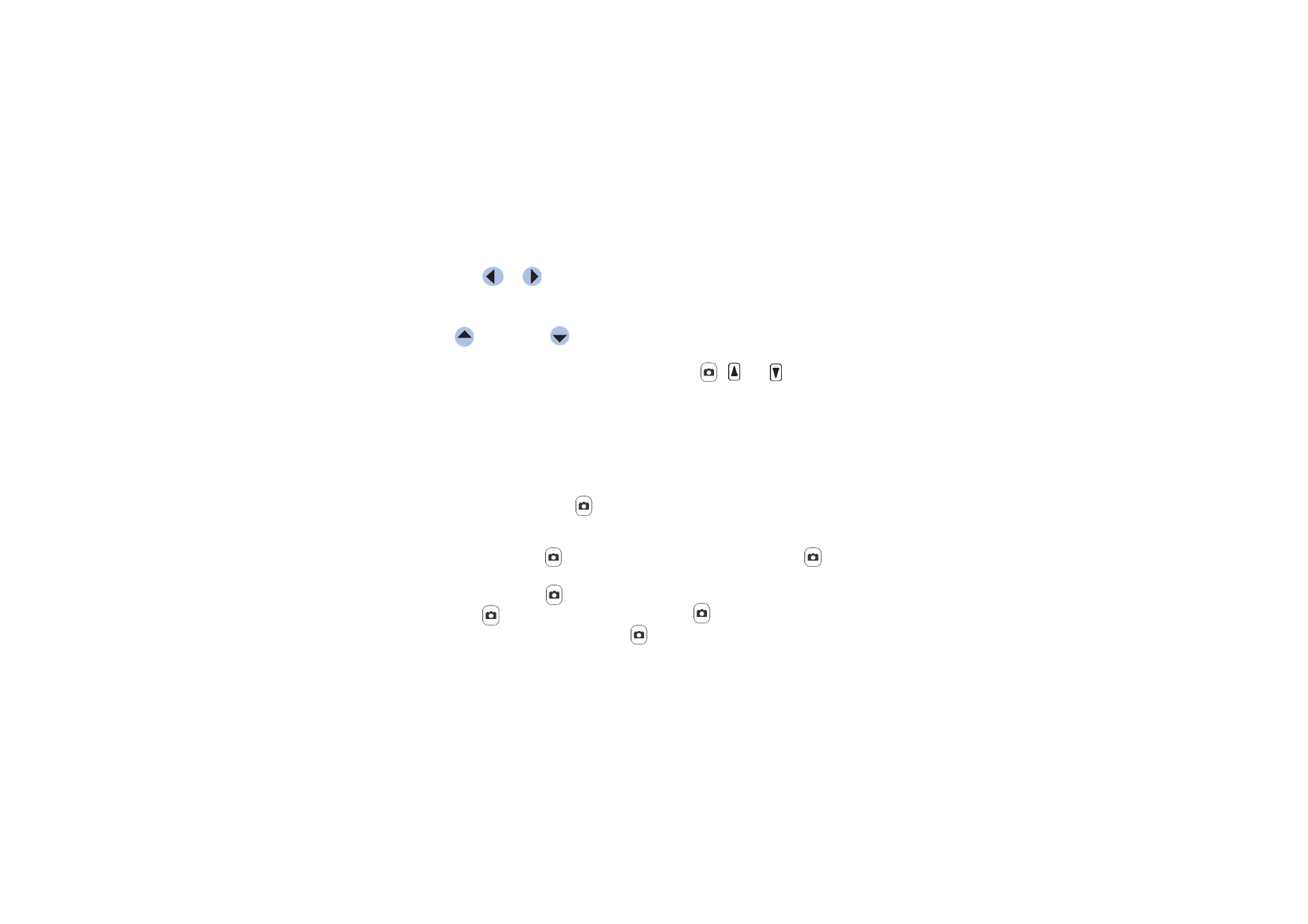
70
Copyright © 2004 Nokia. All rights
1. Turn the fold to Imaging mechanical mode. You can also use the Camera
application in Work or Browse mechanical mode.
2. Press
or
to select the camera mode (
Standard
,
Portrait
,
Night
or
Video
). By default, the camera is in
Standard
mode.
Note that when the phone is in Imaging mechanical mode, you need to press
to go left or
to go right to select the camera mode.
Note that selection keys are not functional in the Imaging mechanical mode,
or in the
Standard
or
Video
camera mode. Use
,
and
for
Camera
functions.
You can see the viewfinder and the cropping lines, which show you the image
area to be captured or recorded.
You can also see the recording counter, which shows the recorded time, or the
image counter, which shows you how many images, depending on the selected
picture quality, fit in the memory of your phone or memory card, if you use one.
3. To take a picture, press
quickly. When you are taking a picture, do not move
the phone before the Camera application starts to save the image. The camera
shows the image and saves it automatically in Gallery. To return to the
viewfinder, press
again quickly. To take another picture, press
again.
4. To start recording a video clip, make sure you have first selected the
Video
mode. Then press
quickly to start recording. To pause recording at any time,
press
quickly. To resume recording, press
quickly again.
5. To stop recording, press and hold
for a few seconds.
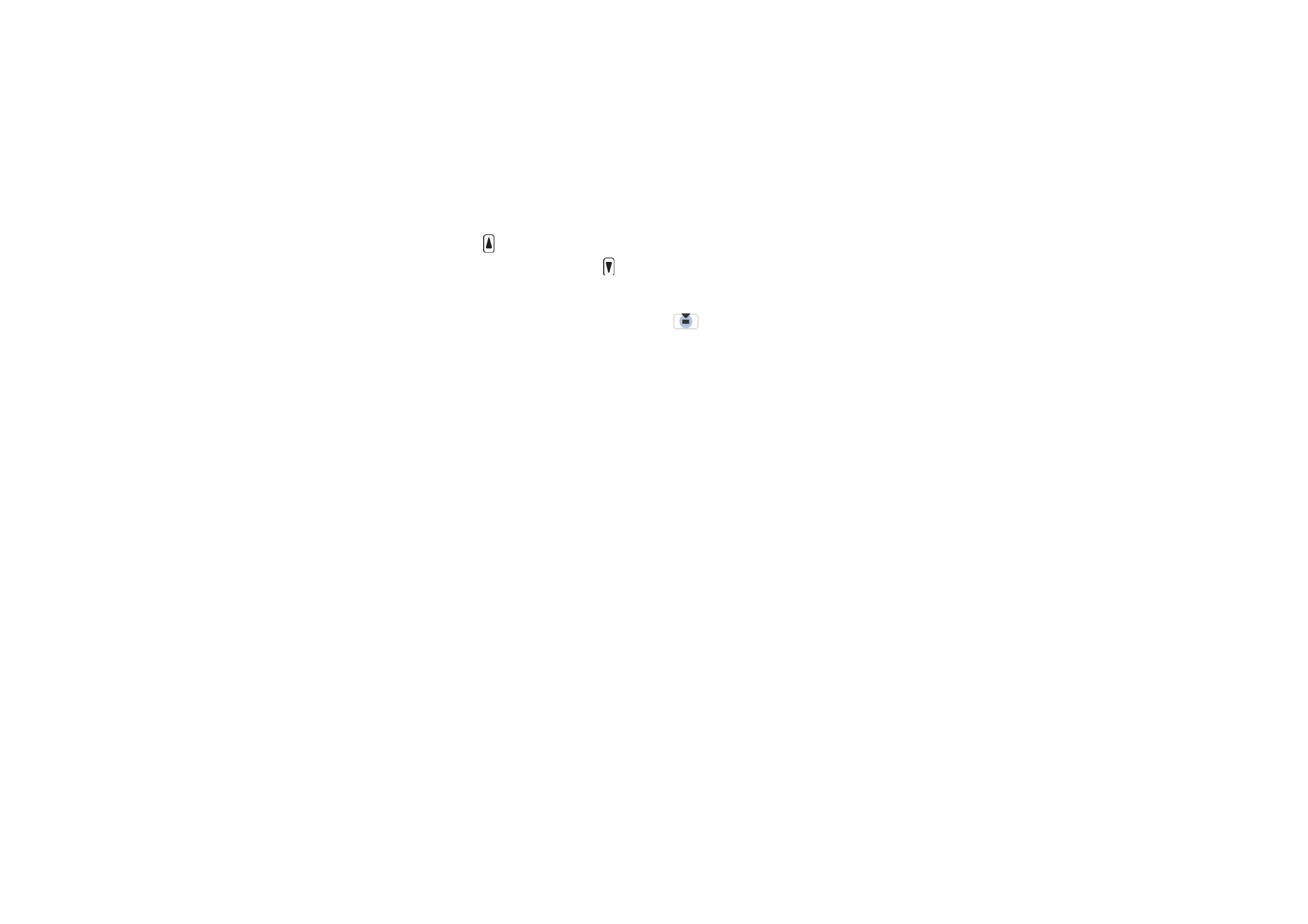
71
Copyright © 2004 Nokia. All rights
6. Press
to zoom in on your subject before or while taking the picture or
recording a video clip. Press to zoom out. The zoom indicator on the display
shows the zoom level.
The camera goes into battery saving mode if there has been no key presses within
a minute. To continue taking pictures, press
.
You can insert an image into a contact card.
See “Managing contacts” on page 54.