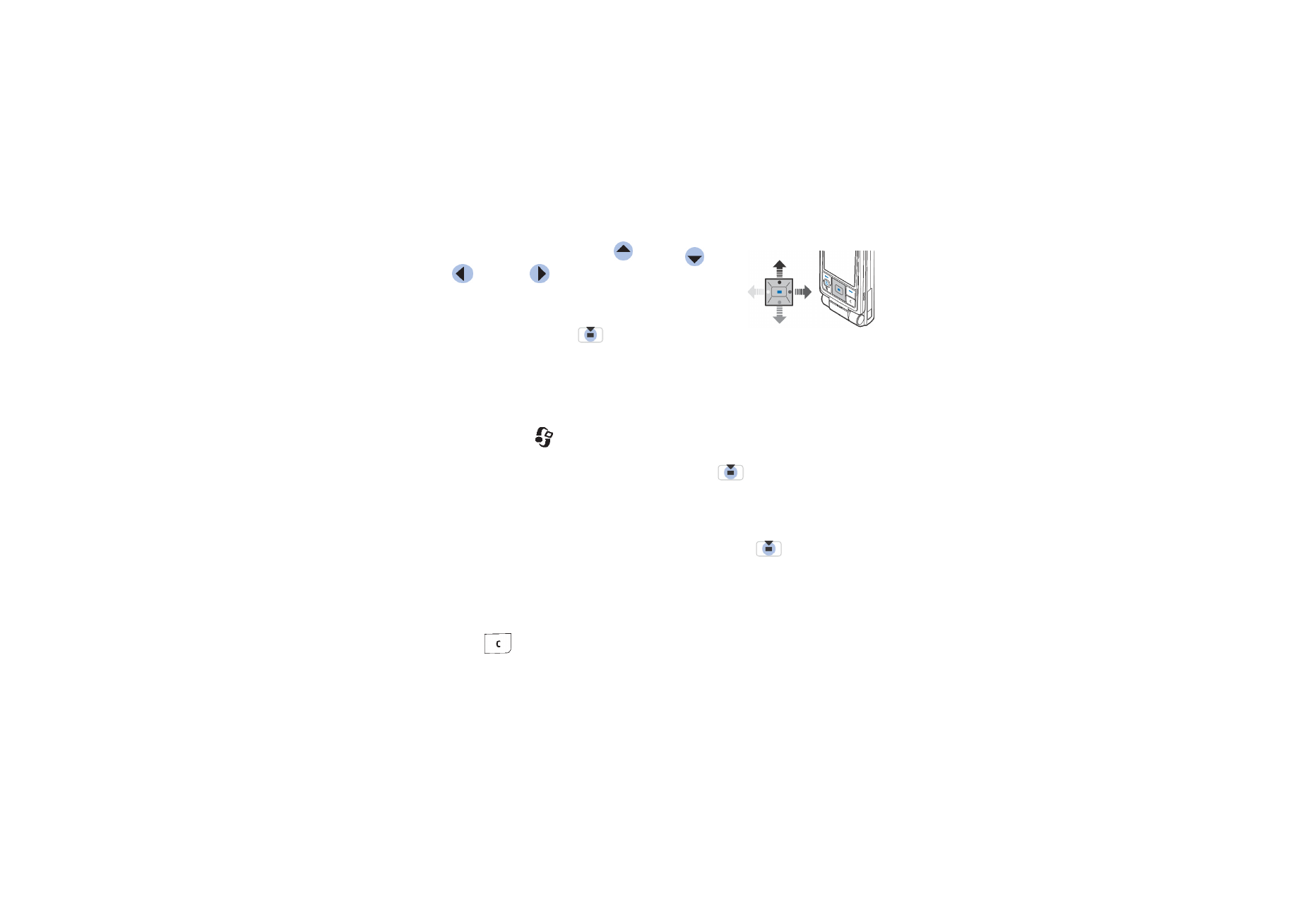
■ Actions common to all applications
• Opening items for viewing - Scroll to an item and press
, or select
Options
→
Open
.
• Editing items - Open the item for viewing and select
Options
→
Edit
. Use the
scroll key to scroll through all fields of the item.
• Removing, deleting items - Scroll to the item and select
Options
→
Delete
or
press
. To delete many items at a time, you first need to mark them.
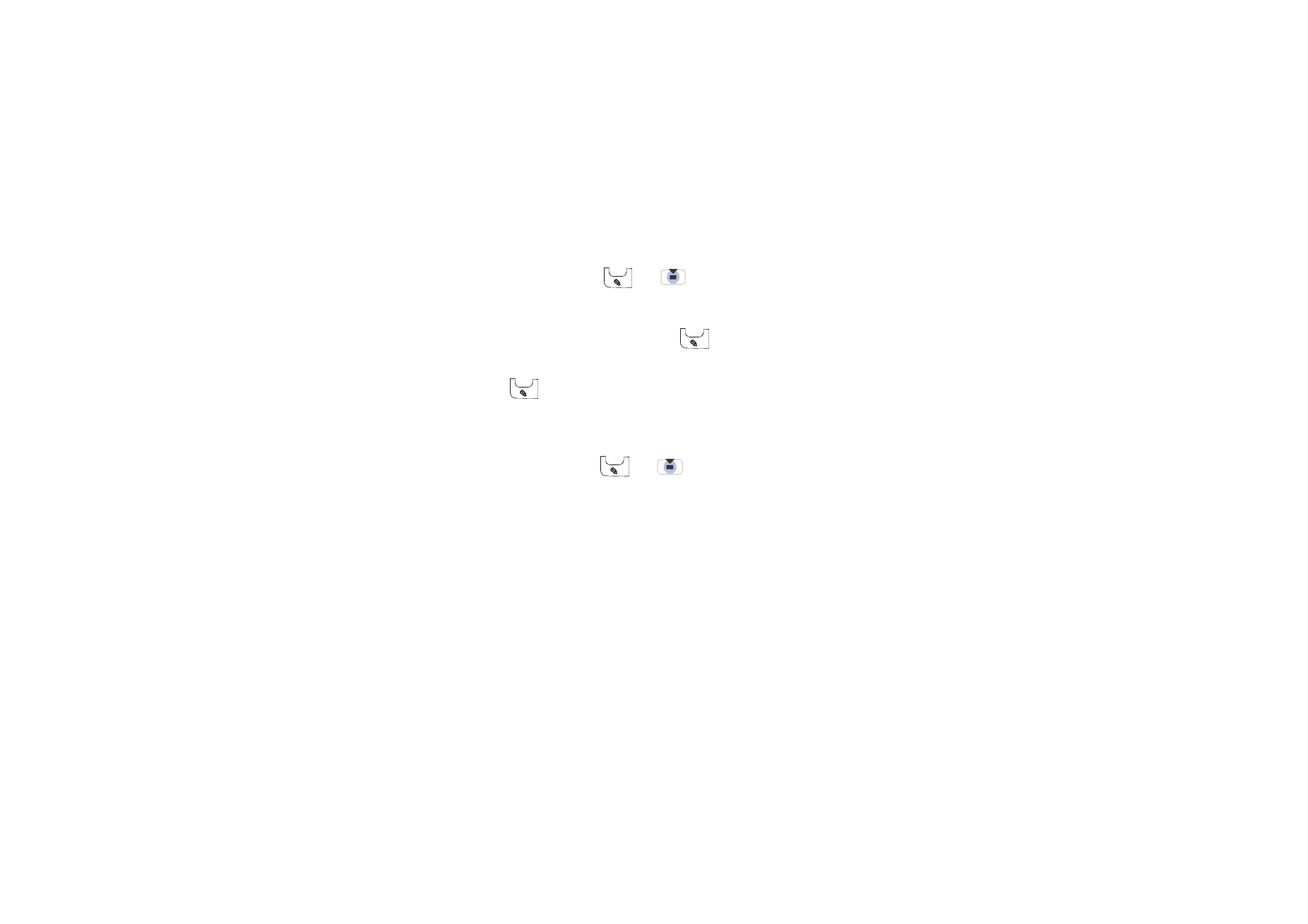
31
Copyright © 2004 Nokia. All rights
• Marking an item - There are several ways to select items when you are in a list.
• To select one item at a time, scroll to the item and select
Options
→
Mark/
Unmark
→
Mark
or press
and
at the same time. A check mark is
placed next to the item.
• To select all items in the list, select
Options
→
Mark/Unmark
→
Mark all
.
• To mark multiple items, press and hold
and then move the scroll key
down or up. As the selection moves, a check mark is placed next to the
items. To end the selection, stop the scrolling with the scroll key and then
release .
After you have selected all the items that you want, you can move or delete
them by selecting
Options
→
Move to folder
or
Delete
.
• Unmarking an item - Scroll to the item and select
Options
→
Mark/
Unmark
→
Unmark
or press
and
at the same time.
• Creating folders - Select
Options
→
New folder
. You are asked to give a name
to the folder (max. 35 letters).
• Moving items to a folder - Select
Options
→
Move to folder
(not shown if
there are no folders available). When you select
Move to folder
, a list of
available folders opens and you can also see the root level of the application
(for moving an item out of a folder). Select the location that you want the item
to be moved to and press
OK
.
• Sending items - Scroll to the item and select
Options
→
Send
. Select the
method, the choices are
Via multimedia
,
Via bluetooth
,
Via e-mail
,
Via fax
and
Via infrared
.
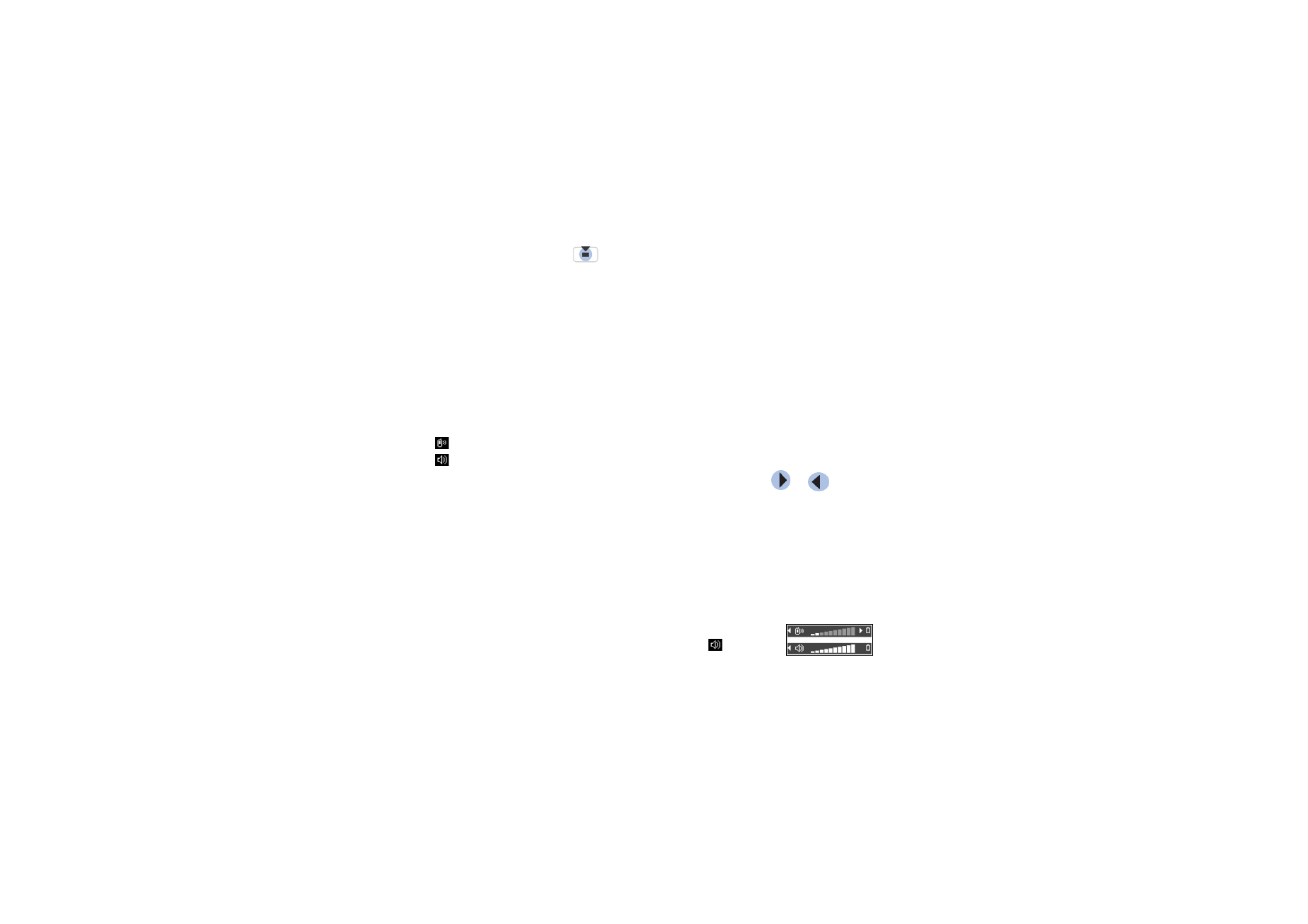
32
Copyright © 2004 Nokia. All rights
• If you choose to send the item in an e-mail or a multimedia message, an
editor opens. Press
to select the recipient(s) from the Contacts
directory or write the phone number or e-mail address of the recipient in
the
To
: field. Add text or sound and select
Options
→
Send
.
See “Writing and
sending messages” on page 87.
• Via Bluetooth.
See “Sending data via Bluetooth technology” on page 170.
Copyright protections may prevent some images, ringing tones, and other content from
being copied, modified, transferred or forwarded.