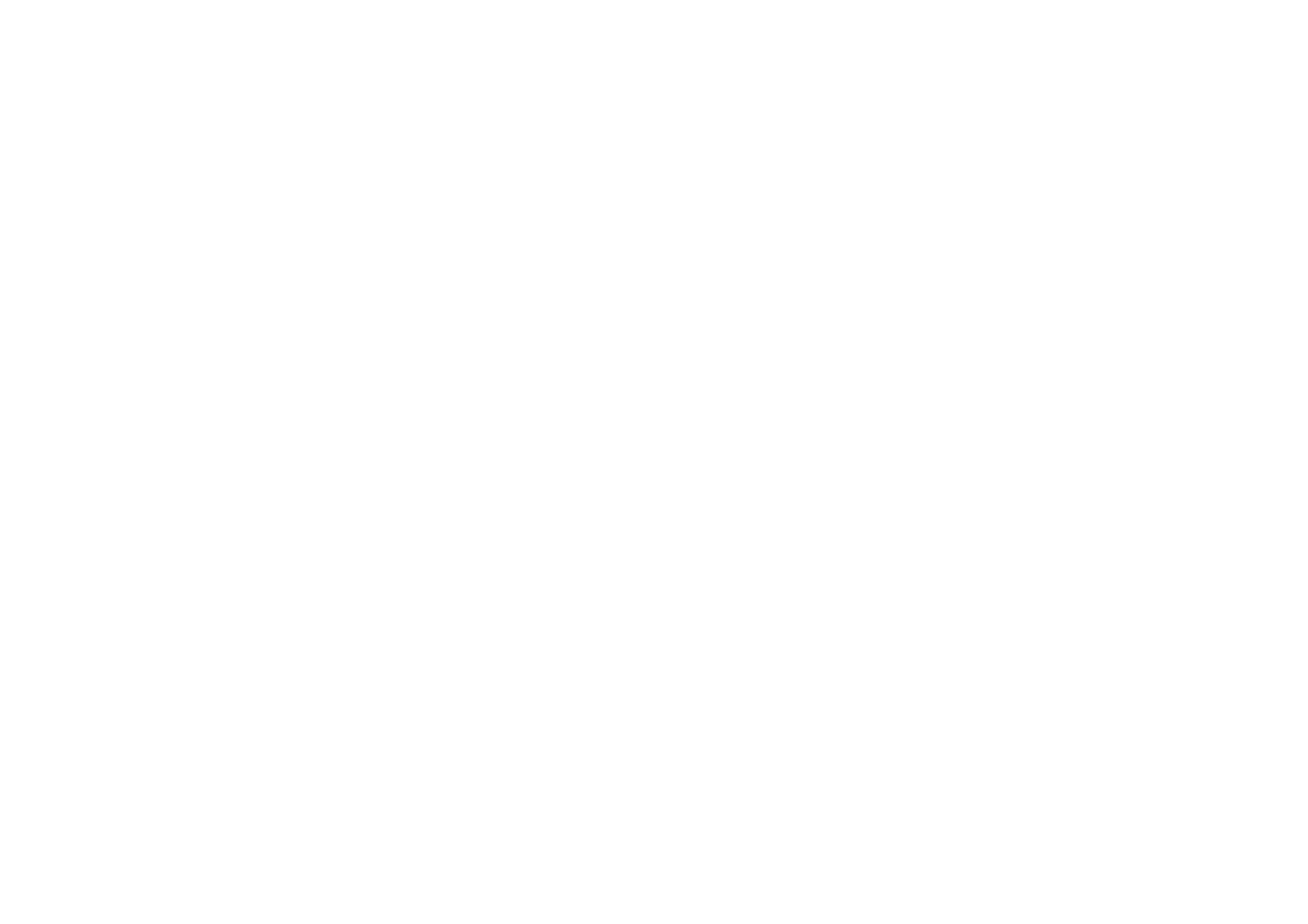
■ Q&A
Phone display
• Q. Why do missing, discoloured or bright dots appear on the screen every time I
turn on my phone?
A. This is a characteristic of this type of display. Some displays may contain
pixels or dots that remain on or off. This is normal, not a fault.
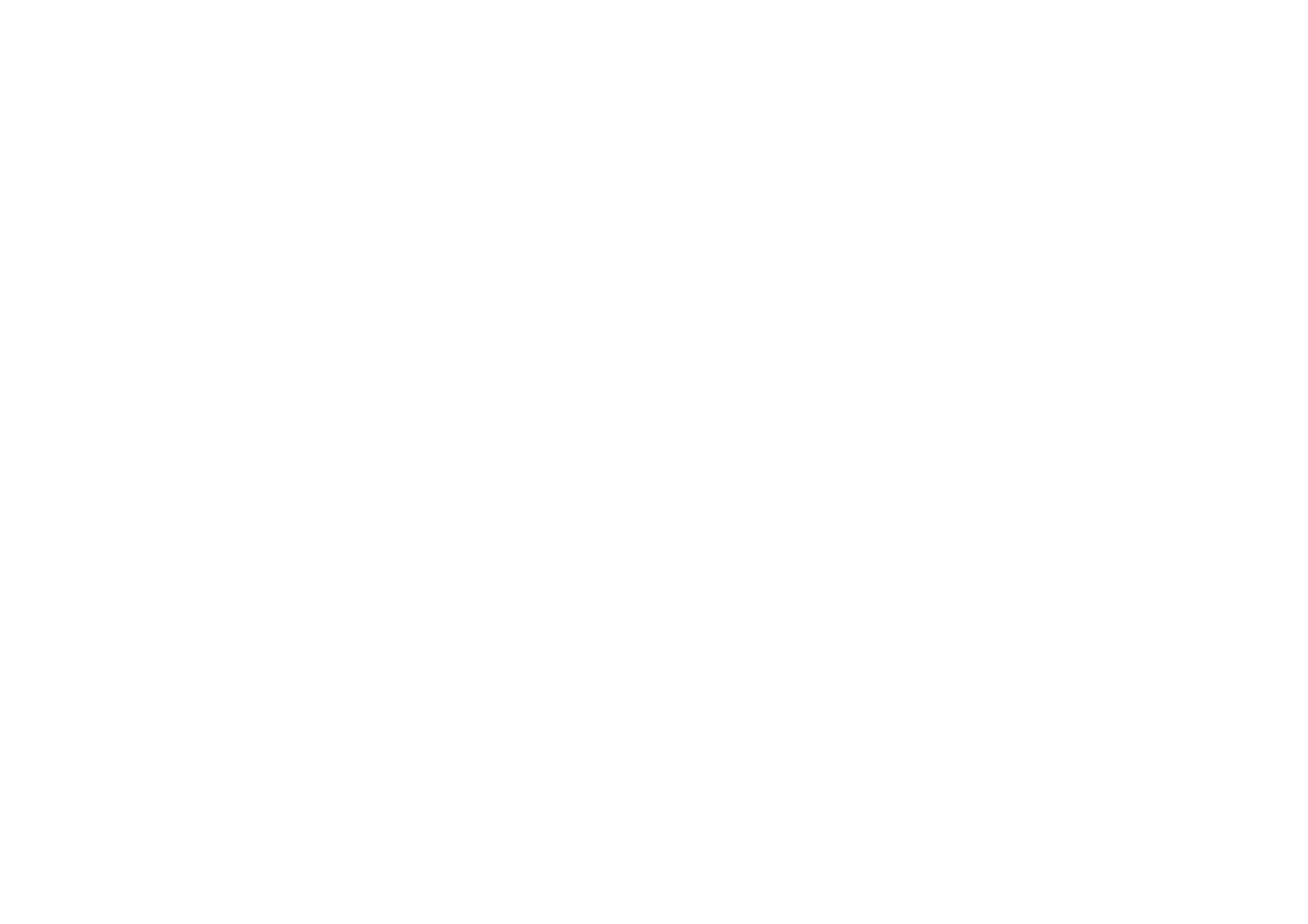
183
Copyright © 2004 Nokia. All rights
Camera
• Q: Why do images look smudgy?
A: Check that the camera lens protection window is clean.
Bluetooth
• Q: Why can’t I end a Bluetooth connection?
A: If another device is connected to your phone, you can either end the
connection using the other device or by deactivating Bluetooth. Go to
Bluetooth and select the setting
Bluetooth
→
Off
.
• Q: Why can’t I find my friend’s Bluetooth-enabled device.
A: Check that both you and your friend have activated Bluetooth.
Check that the distance between the two devices is not over 10 metres or that
there are no walls or other obstructions between the devices.
Check that the other device is not in ‘Hidden’ mode.
Check that both devices are compatible.
Multimedia messaging
• Q: What should I do when the phone tells me that it cannot receive a
multimedia message because the memory is full?
A: The amount of memory needed is indicated in the error message:
Not
enough memory to retrieve message. Delete some data first.
To view what kind
of data you have and how much memory the different data groups consume,
go to
File manager
and select
Options
→
Memory details
.
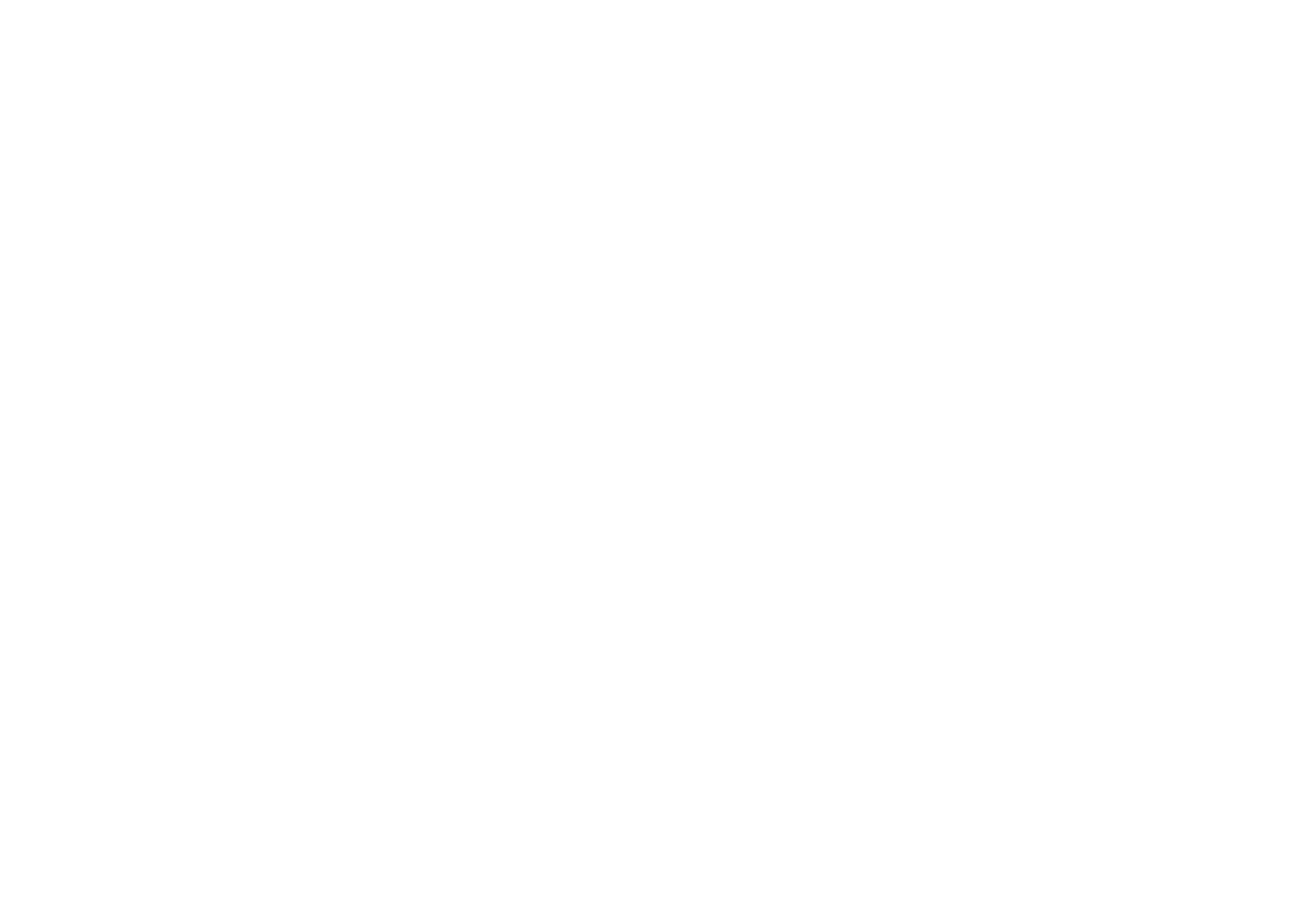
184
Copyright © 2004 Nokia. All rights
• Q: How can I end the data connection when the phone starts a data
connection again and again? The brief notes on the display state that the
phone is retrieving or trying to retrieve a message. What is happening?
A: The phone is trying to retrieve a multimedia message from the multimedia
messaging centre.
Check that the settings for multimedia messaging have been defined correctly
and that there are no mistakes in phone numbers or addresses. Go to
Messaging
and select
Options
→
Settings
→
Multimedia message
.
To stop the phone from making a data connection, you have the following
options. Go to
Messaging
and select
Options
→
Settings
→
Multimedia
message
, and then:
• Select
On receiving msg.
→
Defer retrieval
if you want the multimedia
messaging centre to save the message to be retrieved later, for example,
after you have checked the settings. After this change, the phone still needs
to send information notes to the network. To retrieve the message later,
select
Retr. immediately
.
• Select
On receiving msg.
→
Reject message
- if you want to reject all
incoming multimedia messages. After this change, the phone needs to send
information notes to the network and the multimedia-messaging centre
deletes all multimedia messages that are waiting to be sent to you.
• Select
Multimedia reception
→
Off
- if you want to ignore all incoming
multimedia messages. After this change, the phone will not make any
network connections related to multimedia messaging.
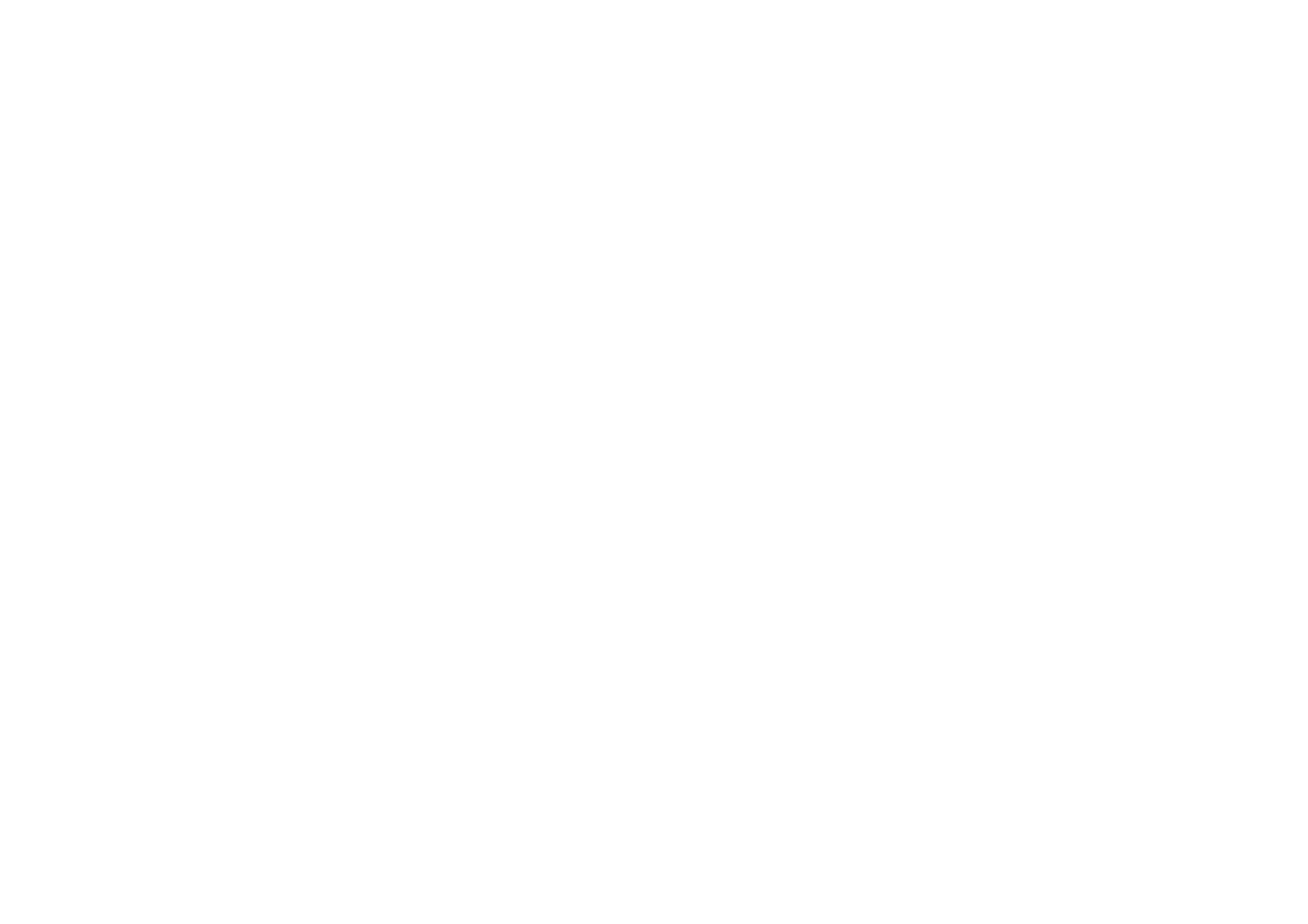
185
Copyright © 2004 Nokia. All rights
Messaging
• Q: Why can’t I select a contact?
A: If you cannot select a contact in the Contacts directory, the contact card
does not have a phone number or an e-mail address. Add the missing
information to the contact card in the Contacts application.
Calendar
• Q: Why are the week numbers missing?
A: If you have changed the Calendar settings so that the week starts on a day
other than Monday, then the week numbers are not shown.
Browser Services
• Q:
No valid access point defined. Define one in Web settings.
A: Insert proper browser settings. Contact your service provider for
instructions.
Log
• Q: Why does the log appear to be empty?
A: You may have activated a filter, and no communication events fitting that
filter have been logged. To see all events, select
Options
→
Filter
→
All
communication
.
PC connectivity
• Q: Why do I have problems in connecting the phone to my PC?
A: Make sure that Nokia PC Suite 6.2 is installed and running on your PC. See
the Quick Guide for Nokia PC Suite on the CD-ROM. For further information on
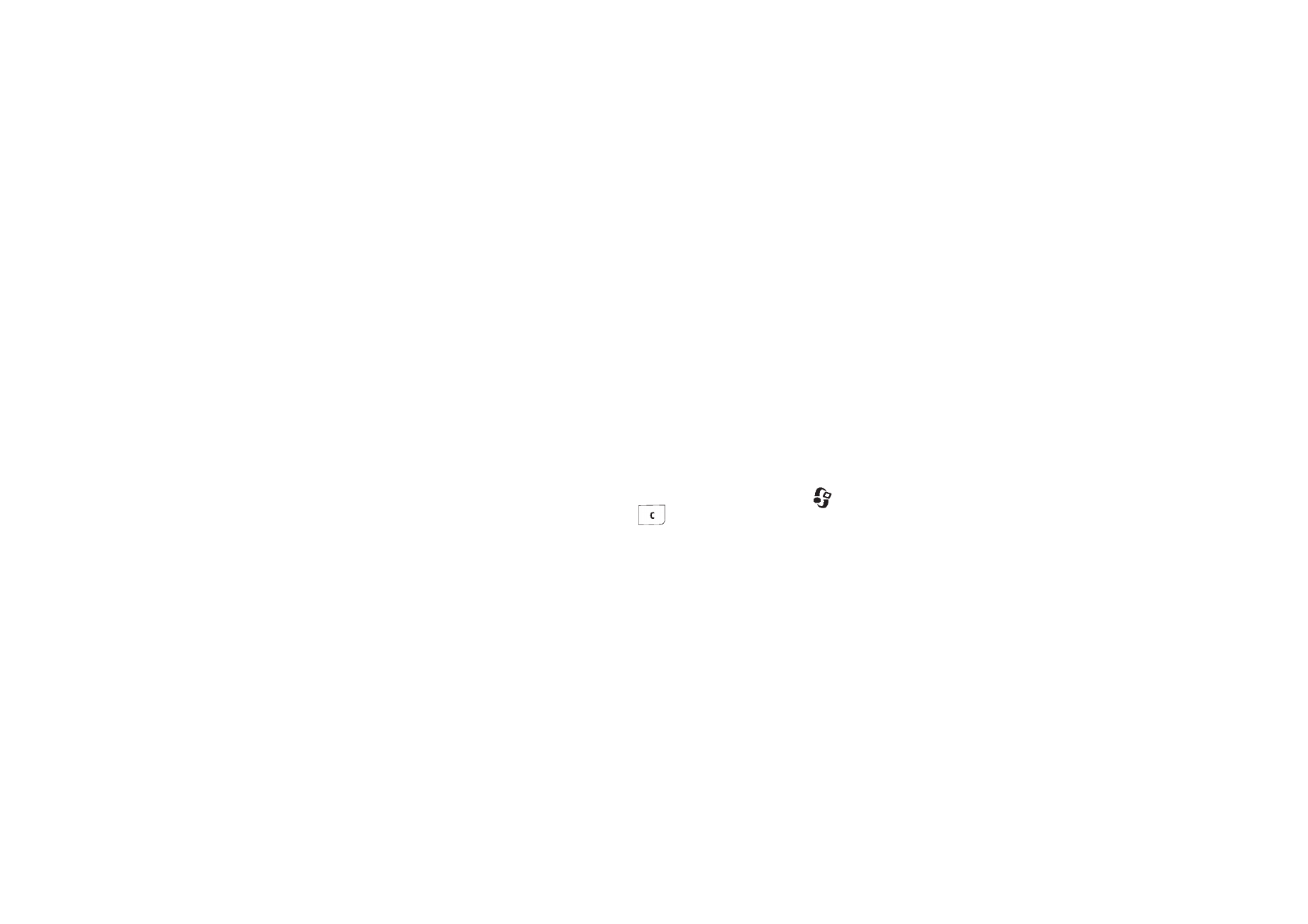
186
Copyright © 2004 Nokia. All rights
how to use Nokia PC Suite, see the help function on PC Suite or visit the
support pages at www.nokia.com.
Access codes
• Q: What is my password for the lock, PIN, or PUK codes?
A: The default lock code is 12345. If you forget or lose the lock code, contact
your phone dealer.
If you forget or lose a PIN or PUK code, or if you have not received such a code,
contact your network service provider.
For information about passwords, contact your access point provider, for
example, a commercial Internet Service Provider (ISP), service provider, or
network operator.
Application not responding
• Q: How do I close an application that is not responding?
A: Open the application switching window by pressing and holding
. Then
scroll to the application, and press
to close the application.
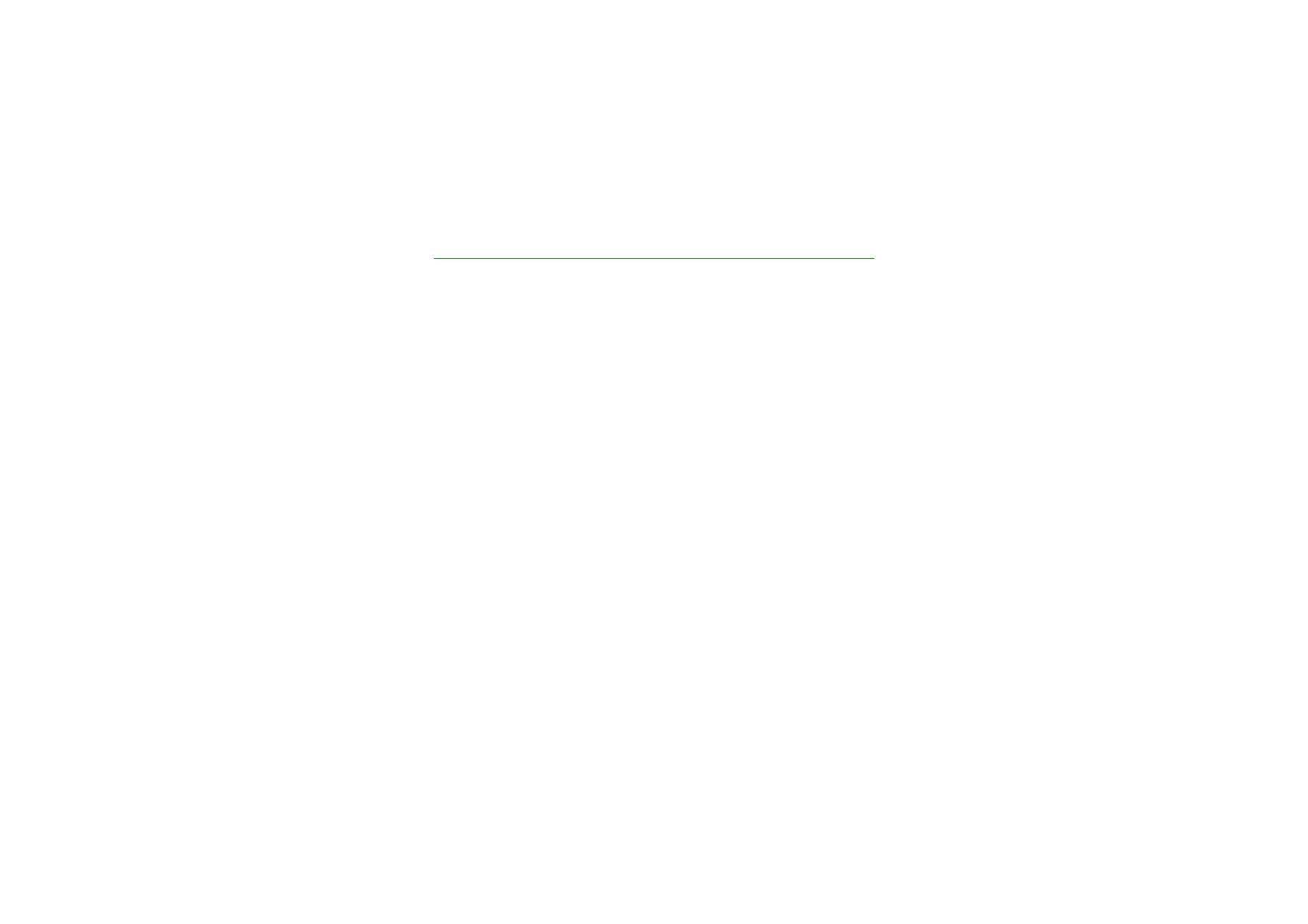
187
Copyright © 2004 Nokia. All rights