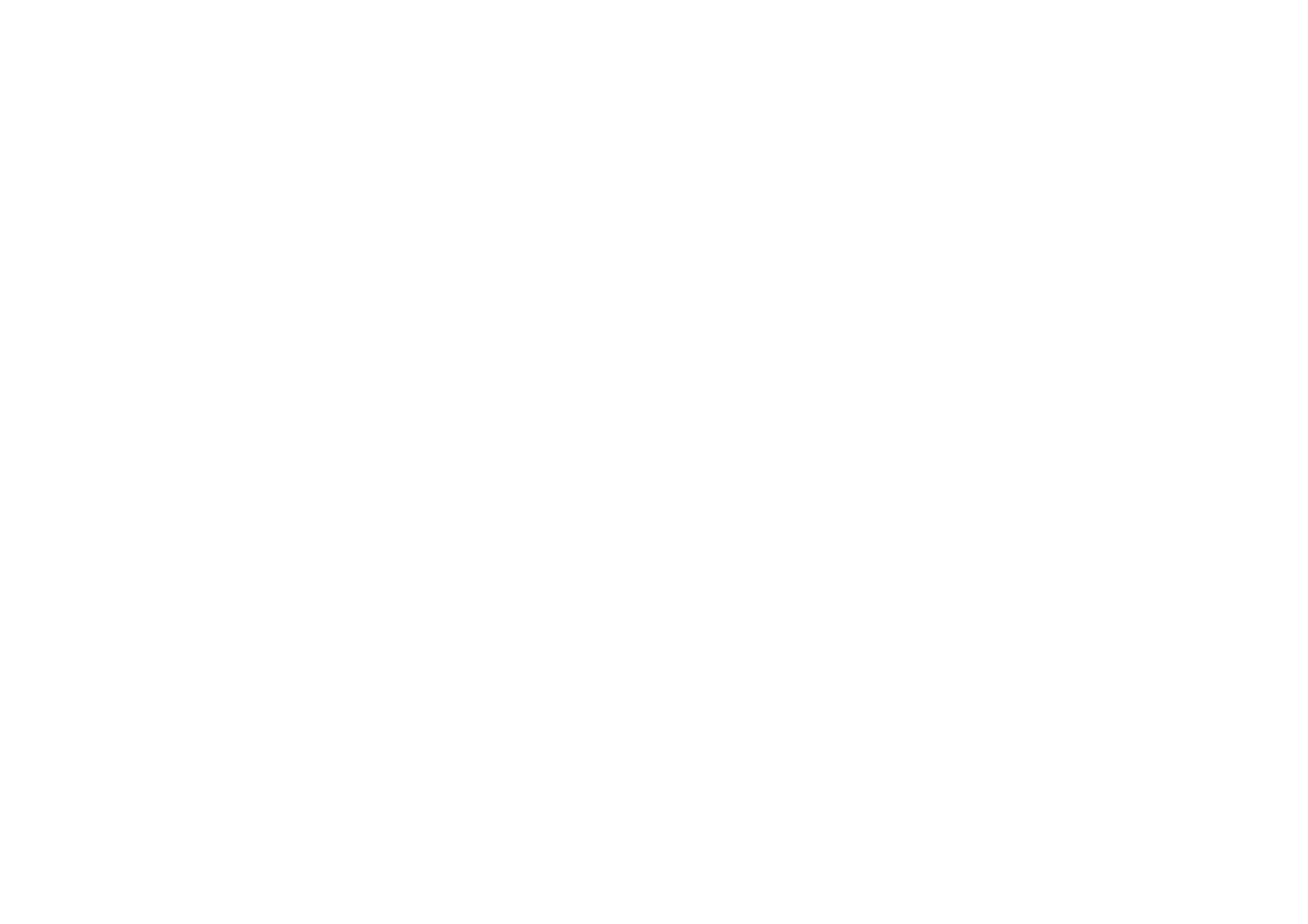
Sending data via Bluetooth technology
There can be only one active Bluetooth connection at a time.
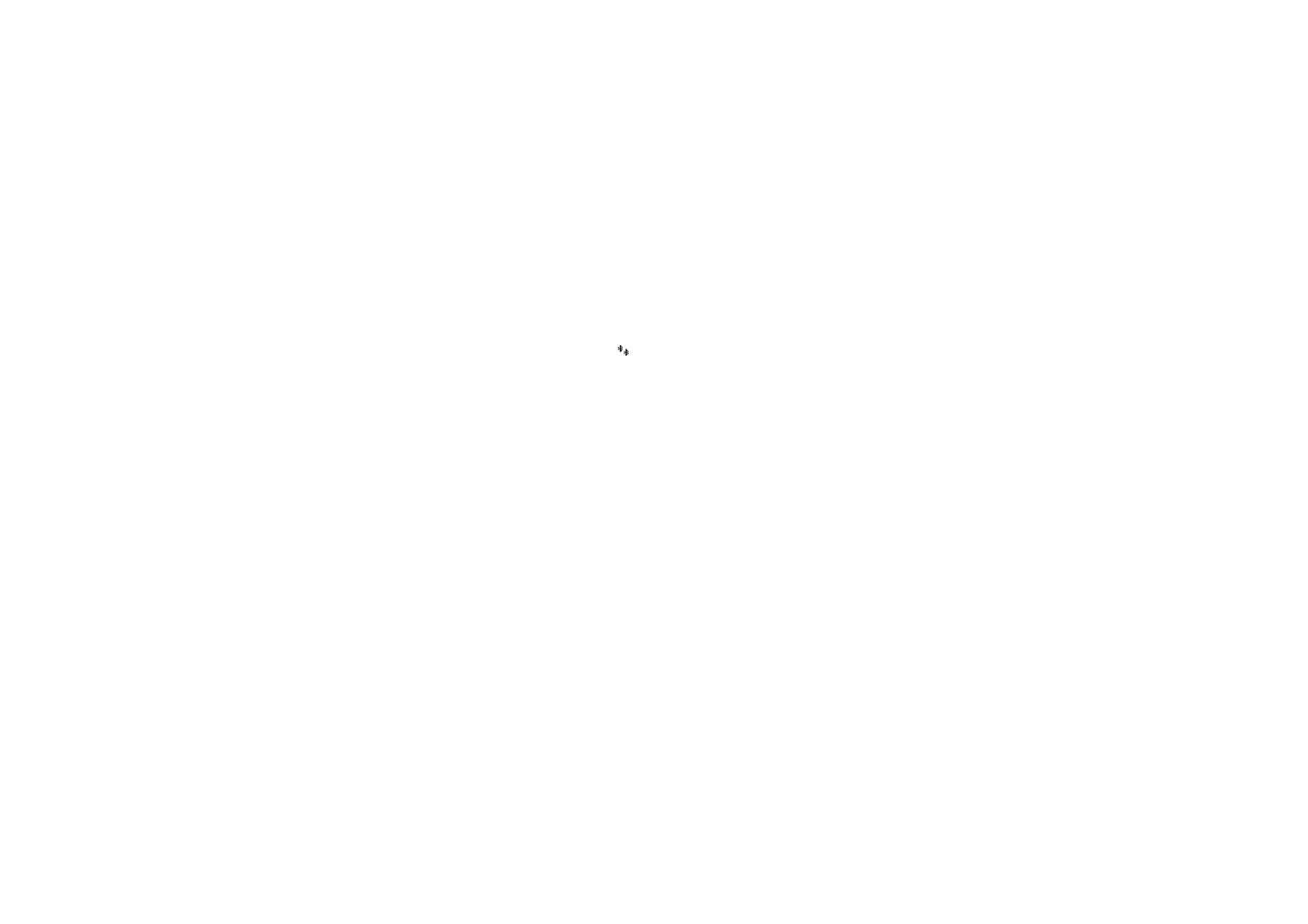
171
Copyright © 2004 Nokia. All rights
1. Open an application where the item you wish to send is stored. For example, to
send a photo to another device, open the Gallery application.
2. Scroll to the item you want to send and select
Options
→
Send
→
Via Bluetooth
.
3. The phone starts to search for devices within range. Devices using Bluetooth
technology that are within range start to appear on the display one by one. You
can see a device icon, the device’s name, the device type, or a short name.
Paired devices are shown with
. A paired device is one where a Bluetooth
connection already exists between your phone and the other device.
• To interrupt the search, press
Stop
. The device list freezes and you can start
to form a connection to one of the devices already found.
4. When searching for devices, some devices may show only the unique device
addresses. To find out the unique address of your phone, enter the code
*#2820# in standby mode when the Bluetooth connection is active.
If you have searched for devices earlier, a list of the devices that were found
previously is shown first. To start a new search, select
More devices
. If you
switch off the phone, the list of devices is cleared and the device search needs
to be started again before sending data.
5. Scroll to the device you want to connect with and press
Select
. The item you
are sending is copied to Outbox and the note
Connecting
is shown.
6. Pairing (if not required by the other device, go to step 7.)
• If the other device requires pairing before data can be transmitted, a tone
sounds and you are asked to enter a passcode.
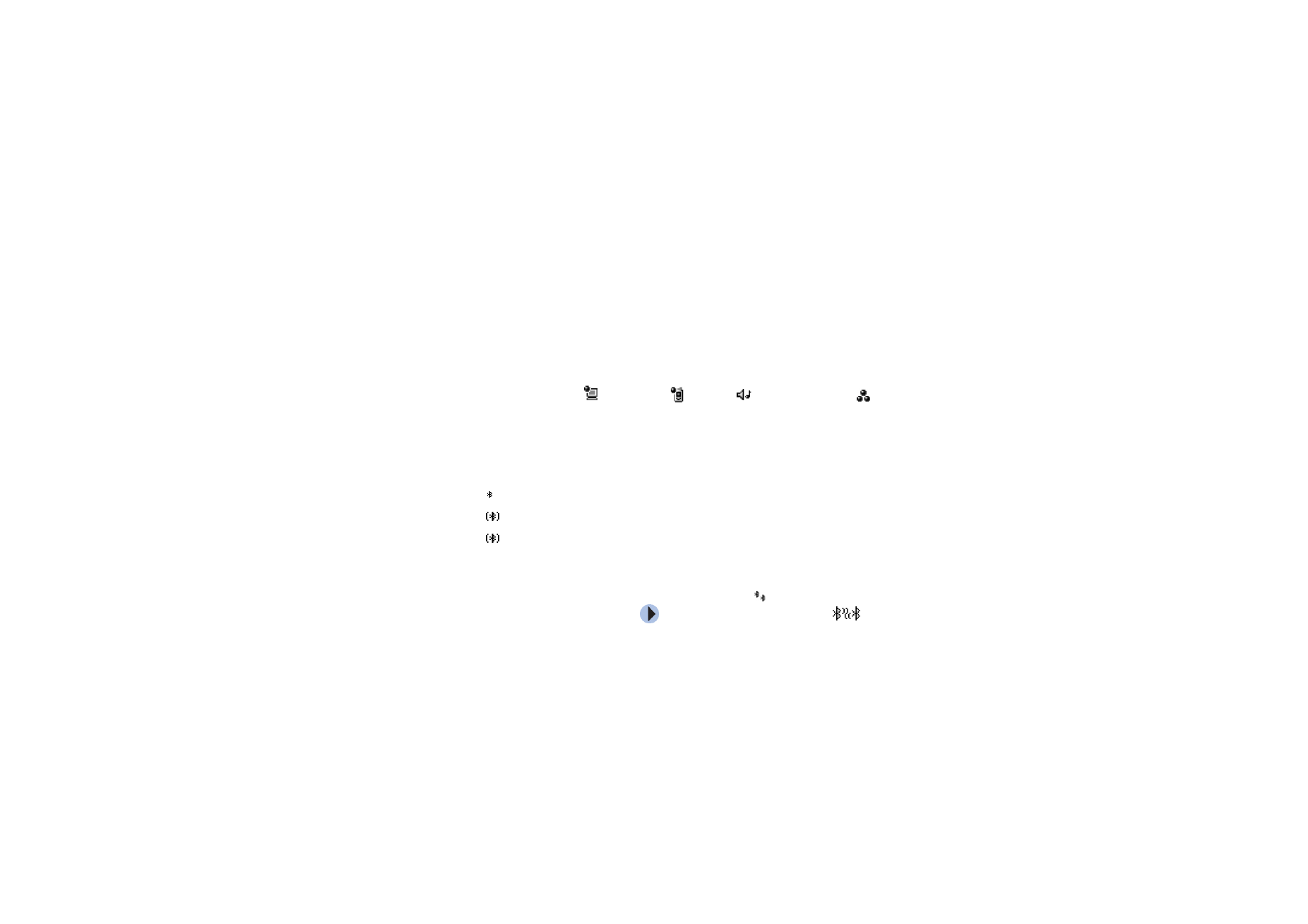
172
Copyright © 2004 Nokia. All rights
• Create your own passcode (1-16 characters long, numeric) and agree with
the owner of the other device to use the same code. This passcode is used
only once and you do not have to memorise it.
• After pairing, the device is saved to the Paired devices view.
7. When the connection has been successfully established, the note
Sending data
is shown.
Data received via Bluetooth connection can be found in the Inbox folder in
Messaging. See "Inbox - receiving messages".
Icons for different devices:
-
Computer
,
-
Phone
,
-
Audio/video
, and
-
Bluetooth device
.
If sending fails, the message or data are deleted. The Drafts folder in Messaging
does not store messages sent via Bluetooth connection.
Checking the status of the Bluetooth connection
• When is shown in standby mode, the Bluetooth connection is active.
• When
is blinking, your phone is trying to connect to the other device.
• When
is shown continuously, the Bluetooth connection is active.