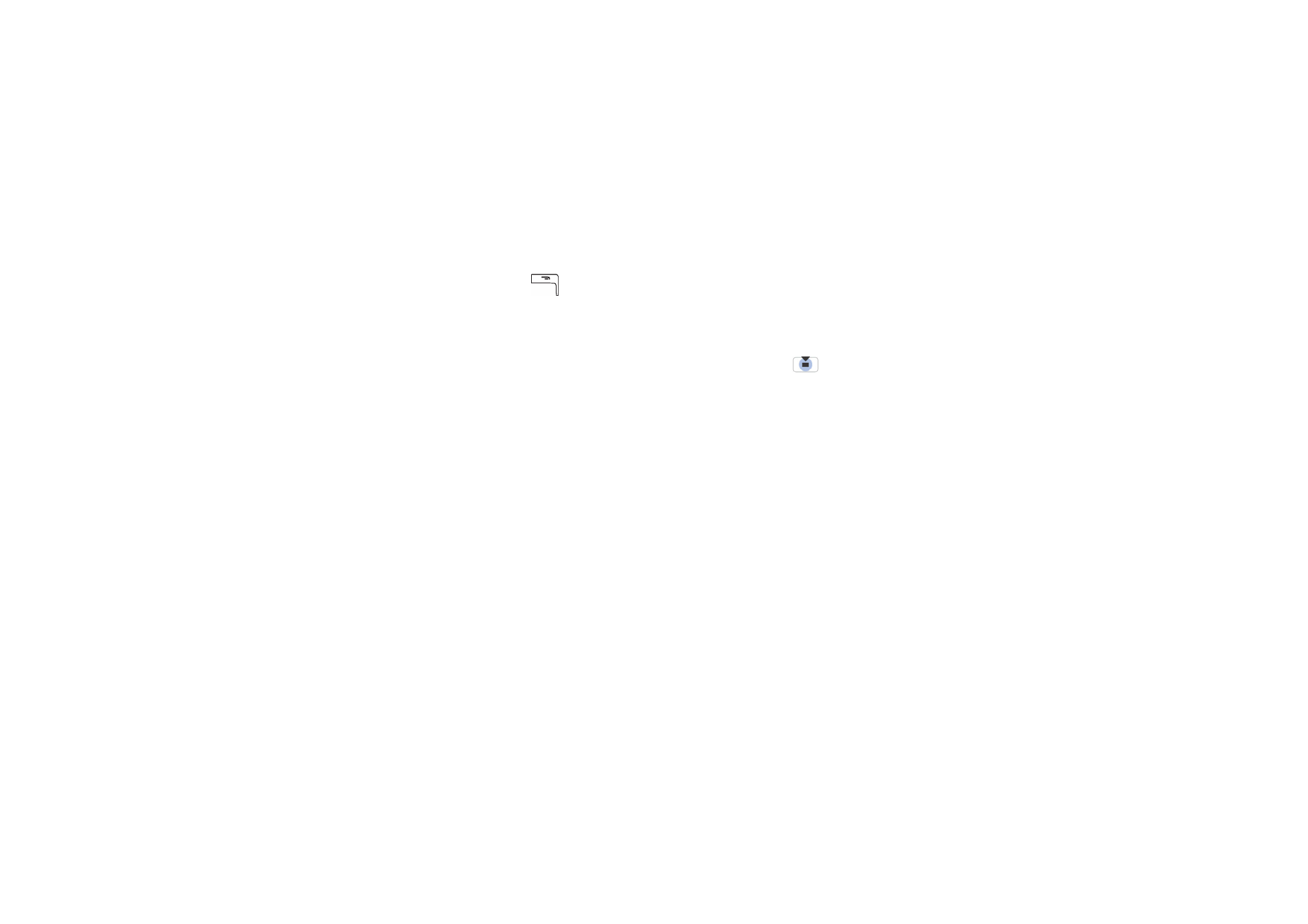
Browser settings
Select
Options
→
Settings
:
•
Default access point
- To change the default access point, press
to open a
list of available access points. The current default access point is highlighted.
See “Connection settings” on page 133.
•
Show images
- Choose whether to view pictures when you are browsing. If you
choose
No
, you can later load images during browsing by selecting
Options
→
Show images
.
•
Text wrapping
- Choose
Off
if you do not want the text in a paragraph to
automatically wrap, or
On
if you do. If text is not wrapped, the ends of lines
may be truncated.
•
Font size
- You can choose five text sizes in the browser:
Smallest
,
Small
,
Normal
,
Large
, and
Largest
.
•
Default encoding
- To make sure your browser pages display text characters
correctly, select the appropriate language type.
•
Automatic bookmarks
- Choose
On
if you want the bookmarks to be
automatically saved in the
Auto. bookmarks
folder when you visit a page.
When you select
Hide folder
, the bookmarks are still automatically added to
the folder.
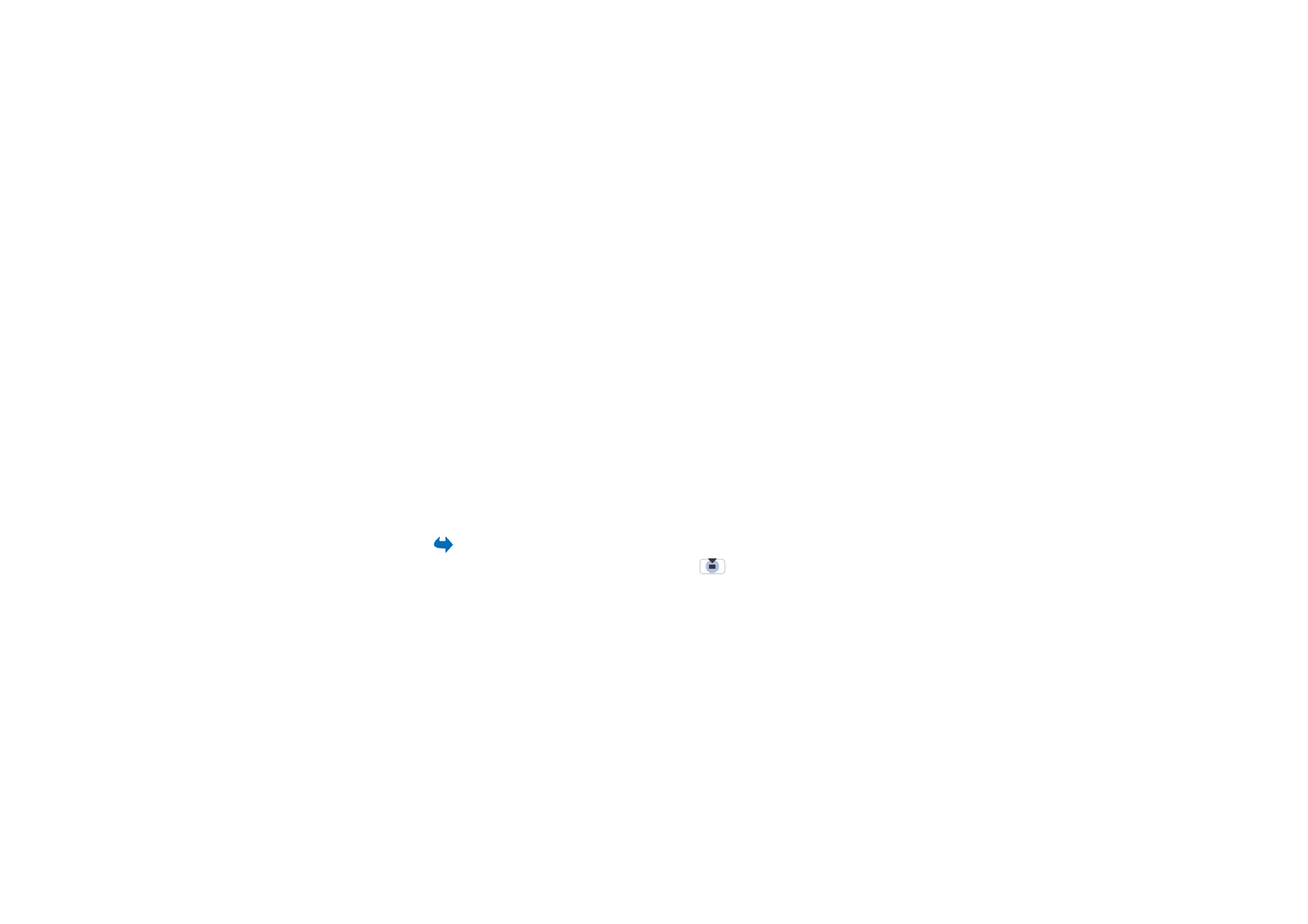
168
Copyright © 2004 Nokia. All rights
•
Screen size
- Choose how to use the display area for viewing pages.
•
Rendering
- Choose the image quality for the pages. With the high image
quality, the page download speed is slower, and vice versa.
•
Cookies
-
Allow
/
Reject
. You can enable or disable the receiving and sending of
cookies (a means for content providers to identify users and their preferences
for frequently used content).
•
Security warnings
- Choose to hide or show security notifications.
•
Conf. DTMF sending
-
Always
/
First time only
. Choose whether you want to
confirm before the phone sends DTMF tones during a voice call.
See “Options
during a call” on page 37.
For example, you can make a voice call while you are
viewing a browser page, send DTMF tones while a voice call is in progress, and
save a name and phone number from a browser page into Contacts.
•
Wallet
- Choose
On
to open the wallet automatically when a compatible
browser page is opened.